macOS Sierra: Pick up where you left off with Handoff
With Handoff, you can start something on one device (Mac, iOS, or Apple Watch) and then pick it up on another without losing focus on what you’re doing. For example, look at a webpage on your iPhone, then pick up where you left off in Safari on your Mac. You can use Handoff with many Apple apps—for example, Calendar, Contacts, Pages, or Safari. Some third-party apps may also work with Handoff.
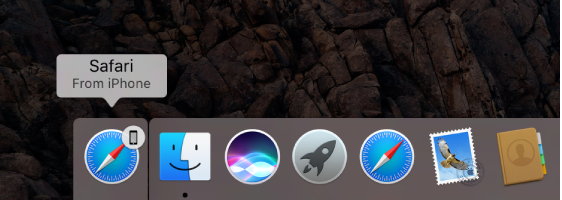
To use Handoff, your devices must meet Continuity system requirements. They must also have Wi-Fi, Bluetooth, and Handoff turned on in System Preferences (on your Mac) and in Settings (on your iOS devices). You must be signed in to iCloud using the same Apple ID on all your devices.
Tip: When Handoff is on, you can also use Universal Clipboard to copy and paste text, images, photos, and videos across devices.
Turn Handoff on or off
Note: If you don’t see a Handoff option on your device, it doesn’t work with Handoff.
-
On your Mac: Choose Apple menu > System Preferences, click General, then select “Allow Handoff between this Mac and your iCloud devices” (below “Recent items”). To turn it off, deselect the option.
-
On iPad, iPhone, or iPod touch: Go to Settings > General > Handoff, then tap to turn on Handoff. To turn it off, tap the option.
-
On Apple Watch: Open the Watch app on iPhone, go to My Watch > General, then tap to turn on Enable Handoff. To turn it off, tap the option.
Hand off between devices
-
From your Mac to an iOS device: The Handoff icon of the app you’re using on your Mac appears on iPad, iPhone, or iPod Touch in the bottom-left corner of the Lock screen. Just swipe up to continue working in the app.
You can also double-click the Home button on the device to go to the multitasking screen and then swipe right to see the Handoff icon.
-
From an iOS device or Apple Watch to your Mac: The Handoff icon of the app you’re using on your iPad, iPhone, iPod Touch, or Apple Watch appears on your Mac at the left end of the Dock (or the top, depending on the Dock position). Just click the icon to continue working in the app.
You can also press Command-Tab to quickly switch to the app that has the Handoff icon.
Comments
0 comments
Please sign in to leave a comment.