Many clients like to be able to view live camera feeds as well as playback previous recordings. Please follow the steps and photos below to allow remote access of your VisualInt IP cameras. Feel free to email us at support@symbioav.com for assistance.
- Download and install the VisualInt Line+ app from the Apple App Store for iPhone or iPad
- Tap the selection labelled "Specify VisualInt Line+ server settings"
- Enter a Name for your home, such as "Smith Houston Home"
- Enter the IP-address, Username, and Password provided to you via encrypted email
- Tap the arrow on the top-left to return
- If the cameras don't load on the home screen, tap the menu icon on top-left
- Select the server from the list, you'll see the name you provided during setup
- Once all cameras load, scroll down to see all the empty camera slots that aren't needed
- Tap the menu icon on top-left again to return to the list and turn off the camera channels that aren't being used or needed.
The following screenshots show the steps outlined above. Also attached are PDF user manuals for the iOS app, Web Client for viewing through your computer's web browser, as well as the full manual for the camera recorder.
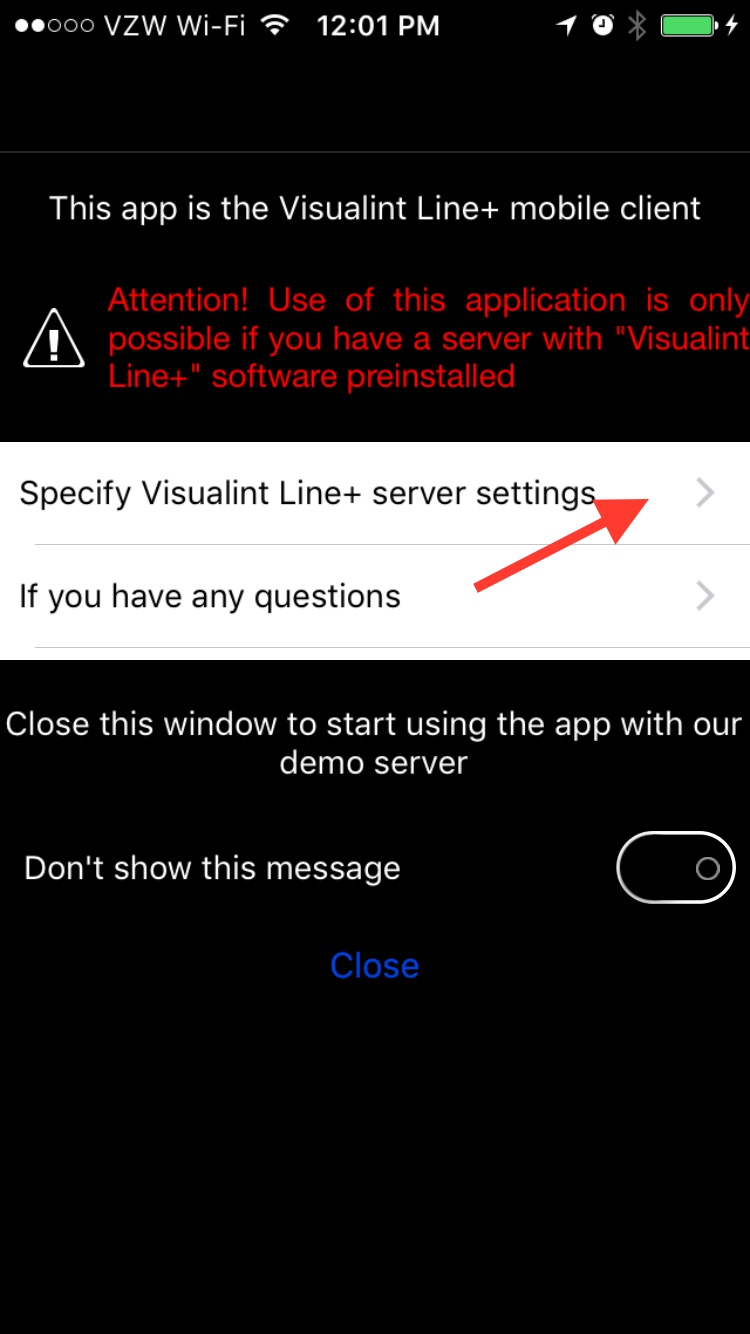

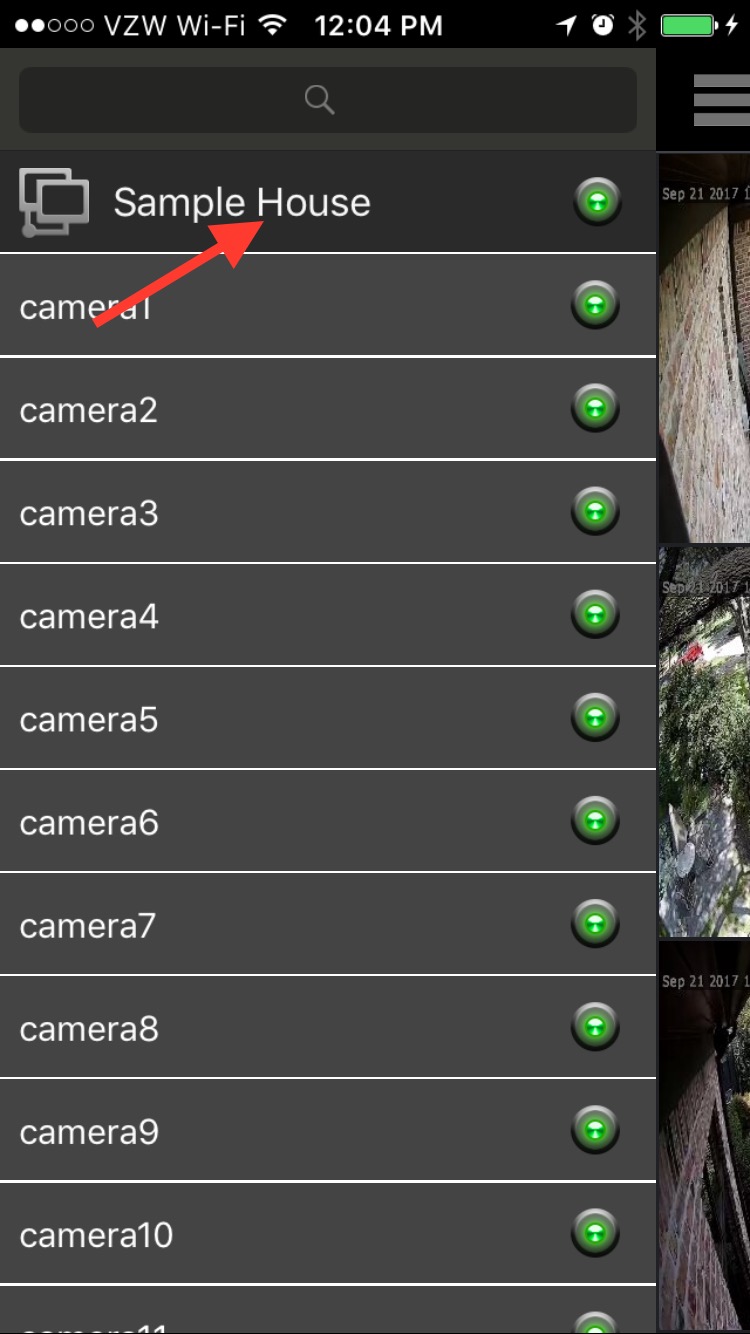


Comments
0 comments
Please sign in to leave a comment.