The following screen shots show how to first remove a system from the Lutron app, and then add one. This may be necessary if the Lutron app no longer controls the system.
Note: You must be connected to the home wifi network.
1. Tap on Back to keep going back towards the main menu, then tap on Settings

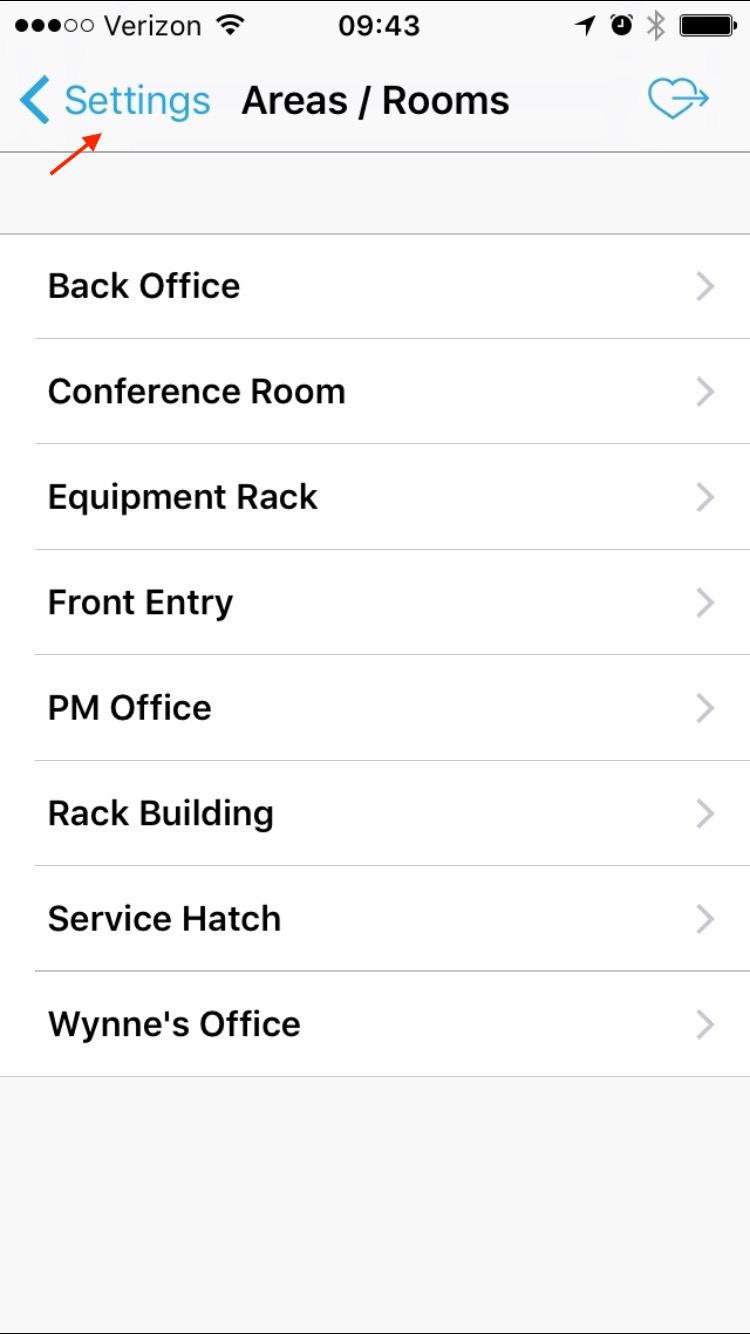
2. In Settings, tap on the (i) next to your system and tap Delete on the next screen
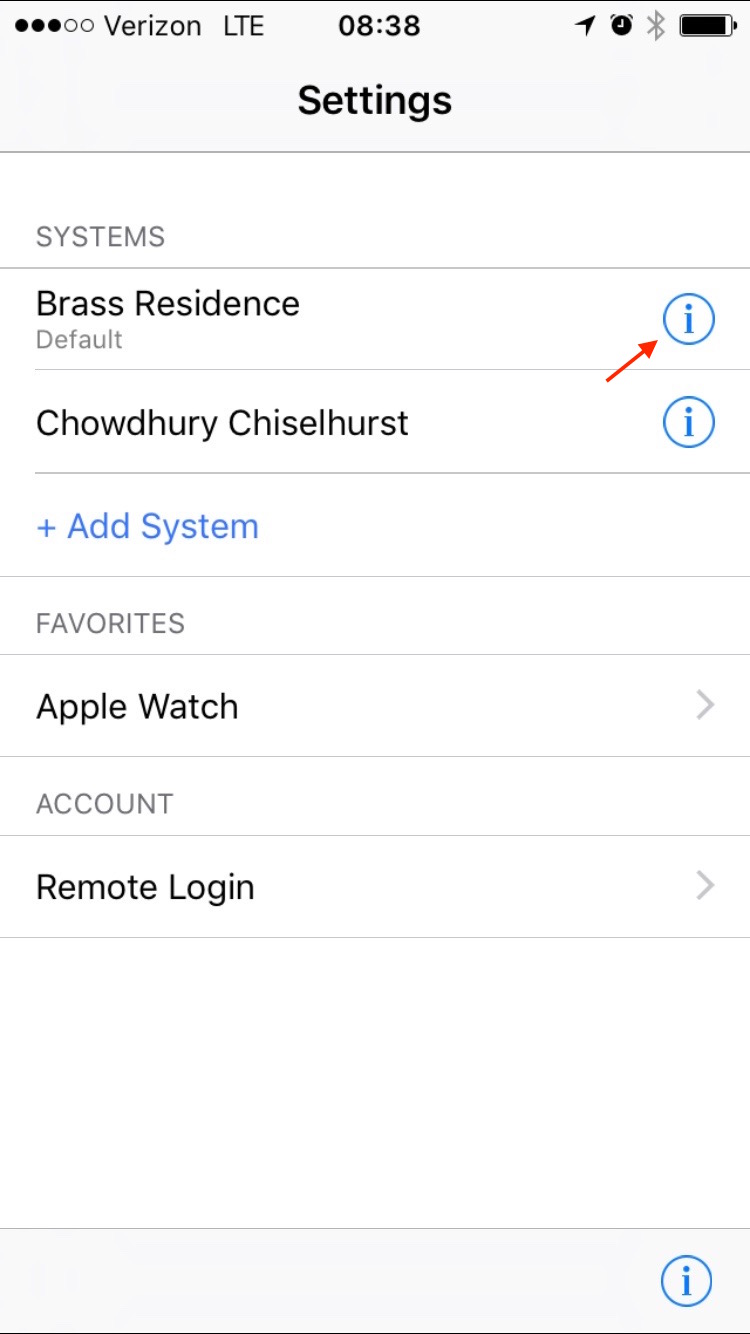
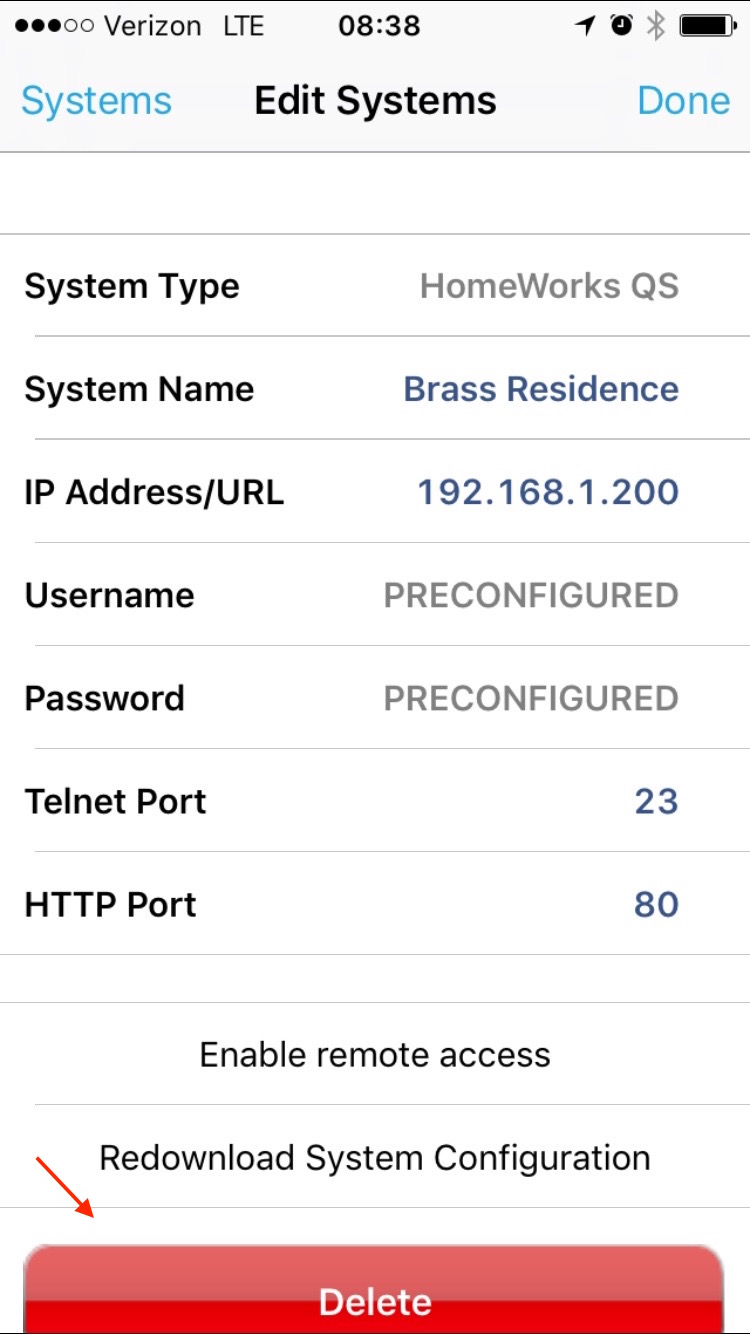
3. Tap on + Add System, if no systems are discovered, tap on Refresh on the next screen

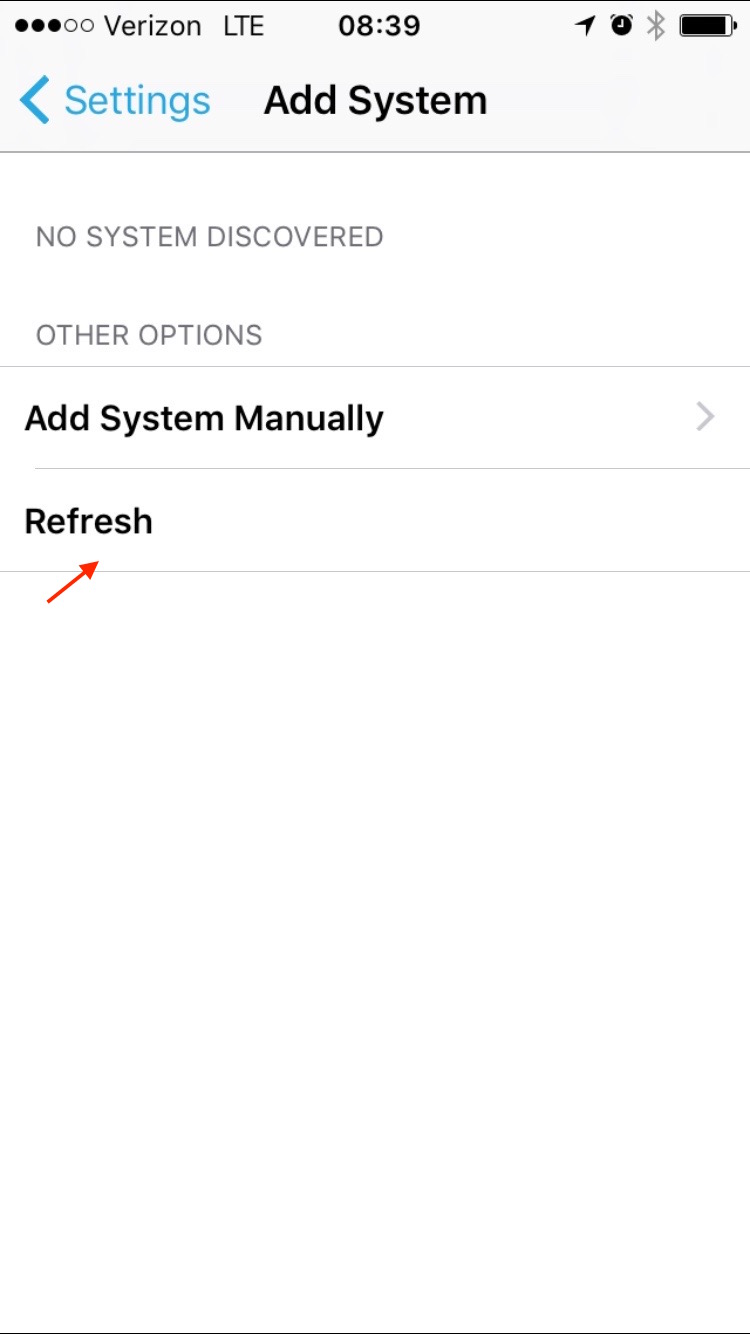
4. Tap on the Discovered system, or if nothing still shows up then select Add System Manually and contact your dealer for the information requested on the next screen
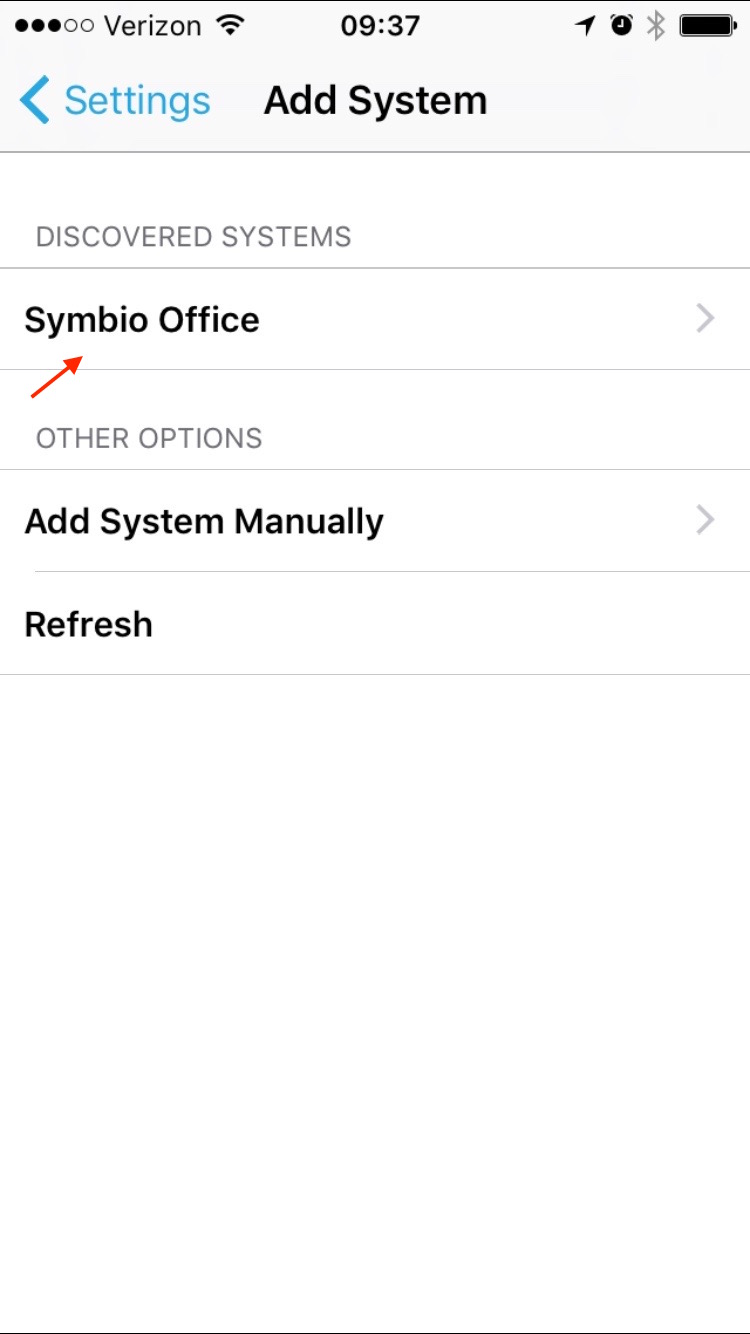
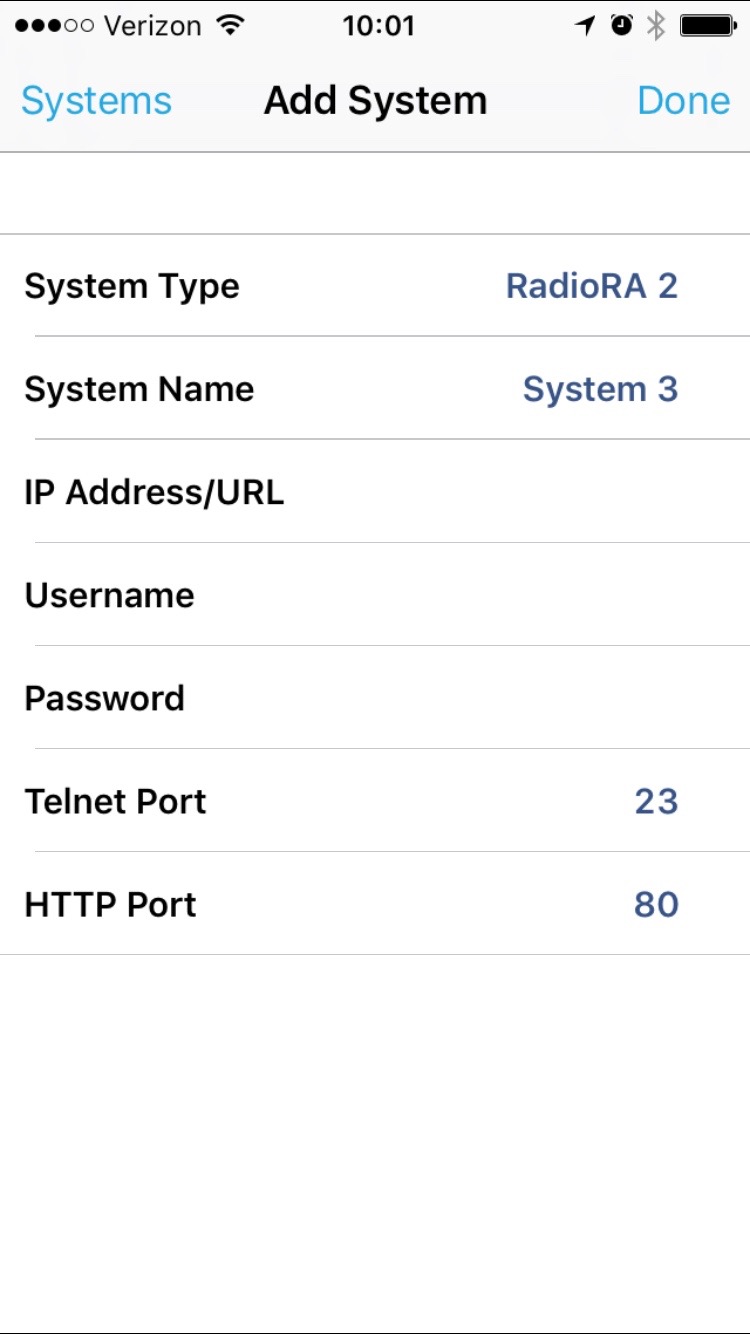
5. Once the system is selected, choose "Only access at home" unless you already purchased or want to purchase remote access from Lutron, then select "Enable remote access"

6. The app should now download and install all necessary information to operate the system

Comments
0 comments
Please sign in to leave a comment.